Coordinator Information & Tools
General Information
For information on what is expected of a Coordinator visit these pages: USGenWeb® Bylaws, Standards/Guidelines, and Volunteer Guide. The Standards/Guidelines page shows elements that are REQUIRED on websites, as well as some recommended elements.
The project name is 'The USGenWeb® Project', 'The CTGenWeb Project', or County Name CTGenWeb, example: New Haven County CTGenWeb. (note upper and lower case with no spaces in CTGenWeb & USGenWeb)
All Coordinators are expected to respond to public and coordinator inquiries within a reasonable timeframe.
Solicitation of funds is prohibited except as provided for in the bylaws. (section IX, subsection B)
You should maintain up to date anti-virus software on your computer to protect it from an infected file from a contributor, and keep you from uploading one to the CTGenWeb server.
The State Coordinator will subscribe coordinators to the CTGenWeb state mailing list, this is where announcements, discussions, and roll calls are conducted. Roll calls are mandatory and will be done in February, May, August and November, a prompt reply to them is requested.
County coordinators are limited to hosting no more than two county sites, unless they are doing so in a temporary capacity until a new coordinator is found.
USGenWeb Project Copyright Policy at http://www.usgenweb.org/volunteers/copyright.html.
A Link disclaimer can be added to the site: Disclaimer: Links to web sites that are not part of The USGenWeb® Project are provided for your convenience and do not imply any endorsement of the web sites or their contents by The USGenWeb Project.
County Maps
| Right click on the image and save it to your folder. | |||
Fairfield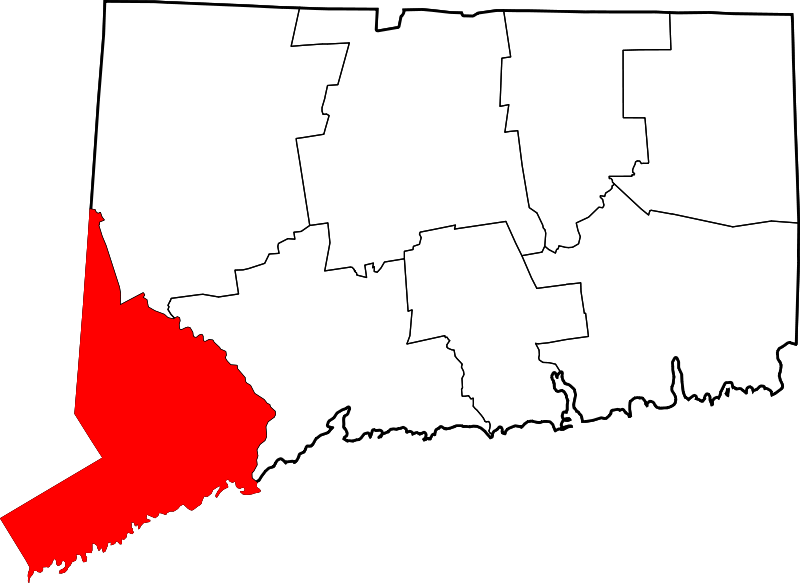 |
Hartford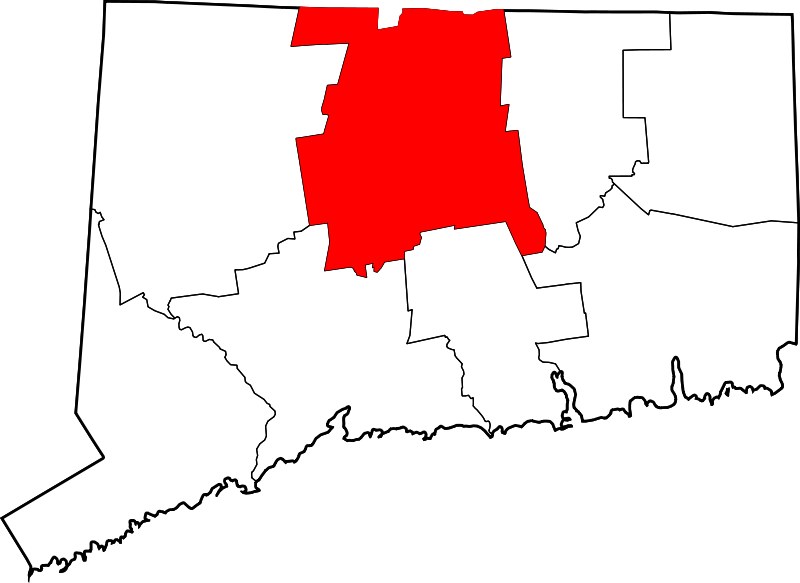 |
Litchfield |
Middlesex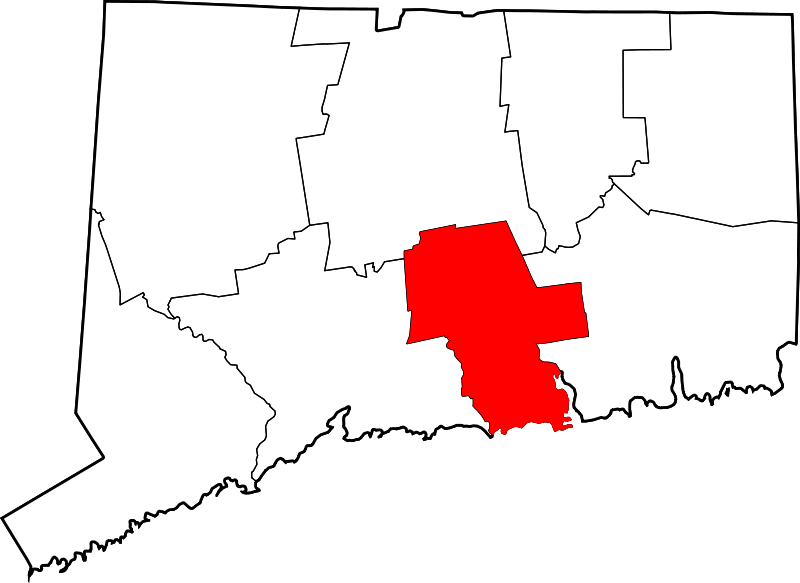 |
New Haven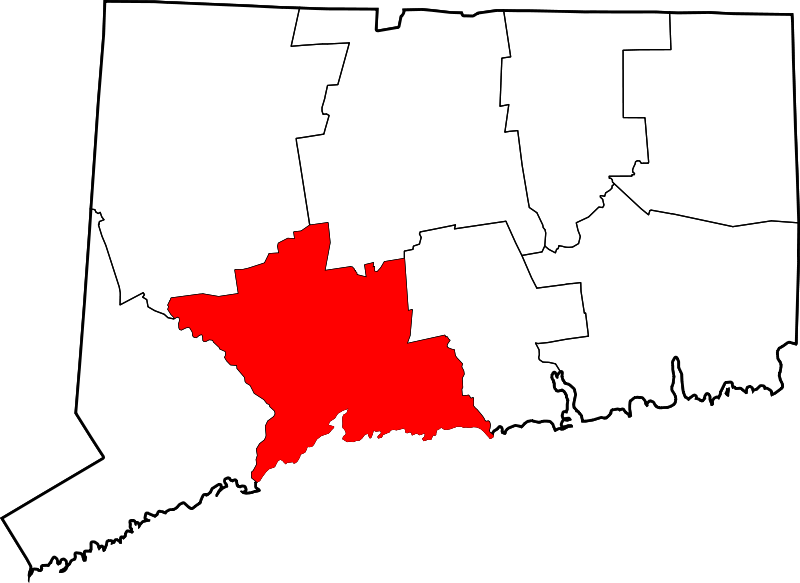 |
New London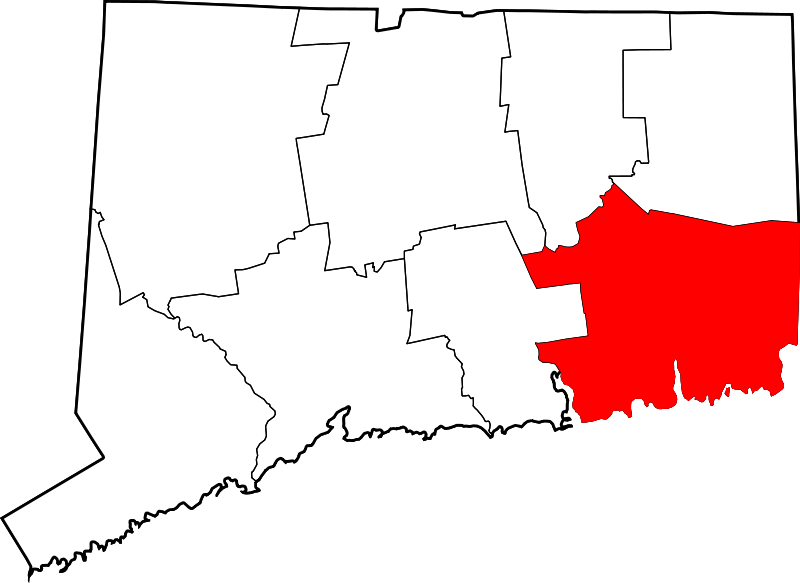 |
Tolland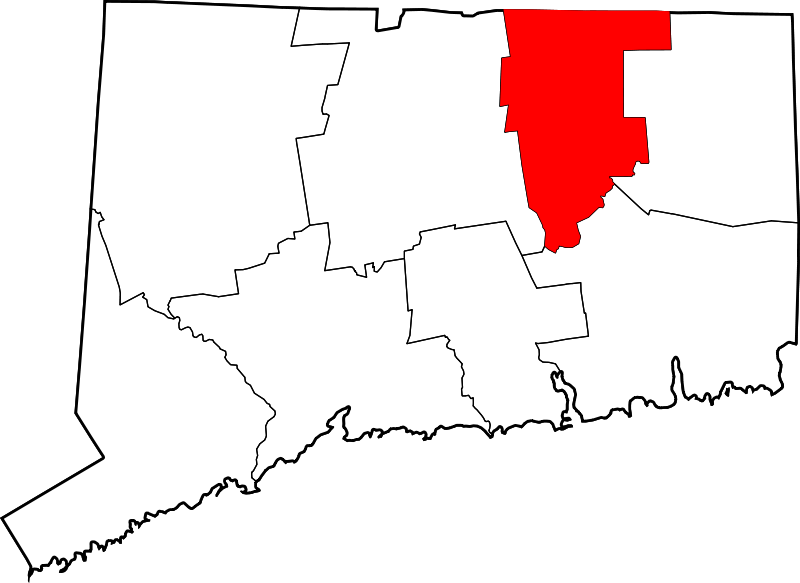 |
Windham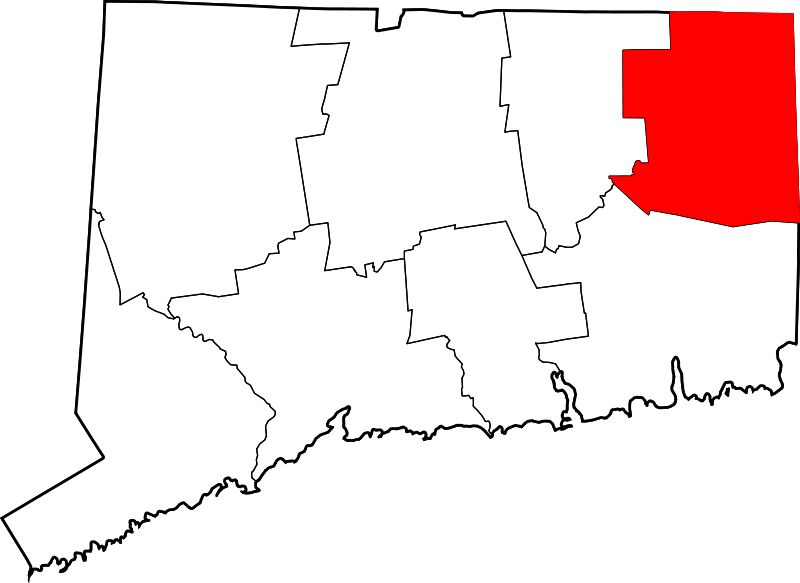 |
Elements required on the main pages of websites
One of the official USGenWeb logos must be displayed in a prominent location on the main page, preferably near the top of the page. Official logos can be found at http://usgenweb.org/volunteers/logos.html. The logos may not be altered, right click on a logo and save the image to your folder.
A direct link to The USGenWeb® Project at: http://usgenweb.org/ can be linked from the logo, or must be added elsewhere on the main page.

The official CTGenWeb logo must be displayed in a prominent location on the main page, preferably near the top of the page. The logo may not be altered, right click on the logo and save the image to your folder.
A direct link to The CTGenWeb Project at: http://www.ctgenweb.org/ can be linked from the logo, or must be added elsewhere on the main page.
If you are a Town Coordinator you must also link back to the county website that your town is part of.
The main page must include the Coordinator name and email address. If you are concerned about spam, you may create an image of your email address and include that on the page by your name.
Useful scripts & coding
Automatic Copyright Year - Keeping a copyright year current is a good idea, this code will automatically generate the current year. Highlight and copy the entire code, insert it in the page code where you want it to appear. Note that the year will not show on the page until it is uploaded or opened in a browser.
<script language="javascript" type="text/javascript">
var today = new Date()
var year = today.getFullYear()
document.write(year)
</script>
Automatic 'Page Last Updated:' statement - This code automatically generates a statement of when the page was last updated, example 'Page Last Updated: 9/25/2022'. Highlight and copy the entire code, insert it in the page code where you want it to appear. Note that the statement will not show on the page until it is uploaded or opened in a browser.
<script language="JavaScript"> <!--
myDate = new Date(document.lastModified);
displayDate = myDate.getMonth()+1 + "/" + myDate.getDate() + "/" + myDate.getFullYear()
document.writeln("Page last updated: " + displayDate)
//--> </script>
![]() Apply the CTGenWeb "brand" to your county site, the
logo will appear on the browser's window tab when
viewing the page online. - Right click the logo
image on the left, then save it to your site root
directory as favicon.ico. Then view
the code of the page and insert this line of code
within the <.head> section. (example below)
Apply the CTGenWeb "brand" to your county site, the
logo will appear on the browser's window tab when
viewing the page online. - Right click the logo
image on the left, then save it to your site root
directory as favicon.ico. Then view
the code of the page and insert this line of code
within the <.head> section. (example below)
<.link rel="shortcut icon" href="favicon.ico"/> Note: after the line of code is in place, remove the "period" after the opening angle bracket <, then save the page. Then upload both the favicon.ico and updated page to the server.
Example of placement in the code: